Frequently Asked Questions
On this page
- Q: Timeframes: How long do things take?
- Q: Support Policy: What is your policy for responding to support requests?
- Q: Display Ads: What are ad formats / specs for display advertising campaigns?
- Q: Social Ads: What are ad formats / specs for social advertising campaigns?
- Q: My client can’t login to the admin section of their website. How do we regain access?
- Q: Call Tracking: Why should clients upgrade their online advertising campaigns to include it? How does it work?
- Q: Why do we not usually provide end-clients with full-admin access to their own website?
- Q: I need to provide CreativeQ with access to our clients Google Analytics account, what email address should I add?
- Q: “Can you provide in-person training sessions for our clients to show them how to make changes to their own WordPress website?
- Q: “Web Development: What are the specs for providing you with our design files?
- Q: “Google Analytics: Can I use my business email address to access Google products?”
- Q: “Google Ads: How to I download my receipts and invoices?”
Q: Timeframes: How long do things take?
- Website Development: 3 – 6 weeks
- We need all design files, content and images to keep on time
- Website Go-Live Process: 5 working days
- We have a checklist for you/the client to work through to keep this on time
- Online Advertising campaign setup: 5 – 10 working days
- Upon submission of completed order form
- SEO Research Report: 7 – 10 working days for 1st draft
- Upon submission of completed order form
- Online Advertising Opportunities Report: 2 – 3 working days
- Upon submission of completed order form
- One-off SEO Project: 10 – 15 working days
- Upon submission of completed order form
Q: Support Policy: What is your policy for responding to support requests?
Review our support process and support policy here.
Q: Display Ads: What are ad formats / specs for display advertising campaigns?
Image Ads (Static)
- Create at least the most popular 6 sizes
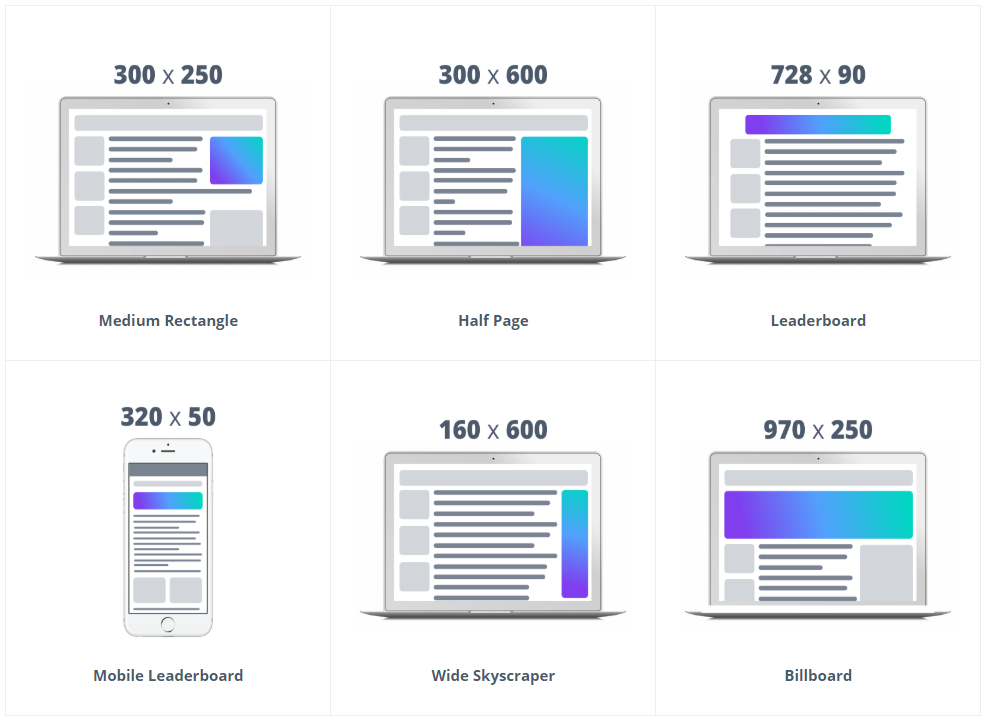
- Consider the list of “additional sizes”(The more ad sizes you have, the greater number of places where you ad can appear for bargain prices because other agencies might not bother creating the sizes that are less popular)
- Banner: 468×60
- Large Rectangle: 336×280
- Mid Square: 200×200
- Square: 250×250
- Small Rectangle: 180×150
- Supported File Types: JPG, PNG, and GIF (up to 30 seconds, 15-20 fps, no looping)
- File Size limit: Up to 150KB
Rich Media Ads / HTML5
- Ad sizes: The same recommendations for sizes applies
- Animation limit: The animation limit for HTML5 ads is 30 seconds. No looping.
- Create a single zip file:
- Each HTML5 ad must be its own zip file that contains all code and assets (including public, commonly used JavaScript libraries). It must contain all files referenced from the HTML document:
- Root of the folder should be a single, well-structured, and complete HTML document
- The ad must be loadable into an iFrame (when being served)
- Supported Shared Libraries: Adobe Edge, CreateJS (Easeljs, Movieclip, TweenJS, SoundJS, and PreloadJS), JQuery, Angular JS, Tumult Hype, Swiffy, GSAP (TweenLite, CSSPlugin, and EasePack)
- Links must reference file locations
- Assets must be loaded securely using https
- Note: Code references to external domains are not permitted (no cross-domain scripting)
- Note: X Local storage or session storage libraries are not permitted
- Technical Requirements
- Use the <!DOCTYPE html>, <html>, and <body> tags.
- <meta> tags must be used to identify the size of an ad:
- <meta name=”ad.size” content= “width=300, height=250”>
- Declare a clickTag variable. ClickTag is a click-through URL: a shortcut to set the click-through URL in the platform.
- <script type=”text/javascript”>
// Change the value of this string to your URL
var clickTag = “https://www.adroll.com”;
</script>
- <script type=”text/javascript”>
- This must be passed as a parameter to any window.open event in the ad code.
- <div id=”clickArea” style=”width: 300px; height: 250px” onclick=”window.open(clickTag ,’_blank’);”>
Responsive Ads
Responsive ads adapt to suit the space available. They cover many more situations than a finite set of graphically designed ads can. They are also “smart” in the sense that experiments are run to find the combination of headlines, description, logo, image, and call to action that perform best.
Notes:
- Avoid text stamped on top of images. If text must be used, ensure it covers no more than 20% of the image
- Be aware that to fit in some ad spaces, your image may be cropped horizontally – up to 5% on each side
- Sometimes only text is shown, without any images
Required Image Assets:
- 2 or more landscape orientation images
- Landscape image should have a ratio of 1.91:1 and be greater than 600 x 314
- The recommended size is 1200 wide
- The file size limit is 5120KB
- 2 or more square images
- Square (1:1) image should be greater than 300 x 300
- The recommended size is 1200 x 1200
- The file size limit is 5120KB
- 1 x Square logo image
- Logo should be square (1:1) and should be 128 x 128 or greater
- The recommended size for the square logo is 1200 x 1200
- A transparent background is best, but only if the logo is centered
- The file size limit is 5120KB
- 1 x landscape orientation logo
- Logo should be landscape (4:1) and should be 512 x 128 or greater
- The recommended size is 1200 wide
- A transparent background is best, but only if the logo is centered
- The file size limit is 5120KB
Headlines and Descriptions in Responsive Ads:
The more variations you provide, the more experiments can be run to determine the best performing combinations.
- Headlines
- Provide 1 – 5
- Max of 30 characters
- Long headline
- Provide 1 only
- Max of 90 characters
- Descriptions
- Provide 1 – 5
- Max of 90 characters
Colours:
For the text elements and buttons, you may also choose a primary colour (in hex code eg #336699) and a secondary colour so that your responsive ads better match your branding.
Advertising on Facebook and Instagram allows you to be where your shoppers are spending a lot of time. Social ads can be still image or carousel ads.
We offer a number of placements for you ads including Facebook Desktop, Facebook Mobile, Facebook News Feed, Right Hand Side, Facebook Audience Network, and Instagram.
Single-Image Ads
Single-image ads are the most common format on Facebook and Instagram.
They consist of a single file, an image with less than 20% text, one landing page, and a call-to-action.
These ads types also require descriptive text, which includes a title, description, link description, and display link. We recommend using these ads along with your web ads to ensure cross-channel reach.
We make it easy for you to reach shoppers on Facebook and Instagram with a single creative, optimized for every placement across the two sites.
Facebook Example:
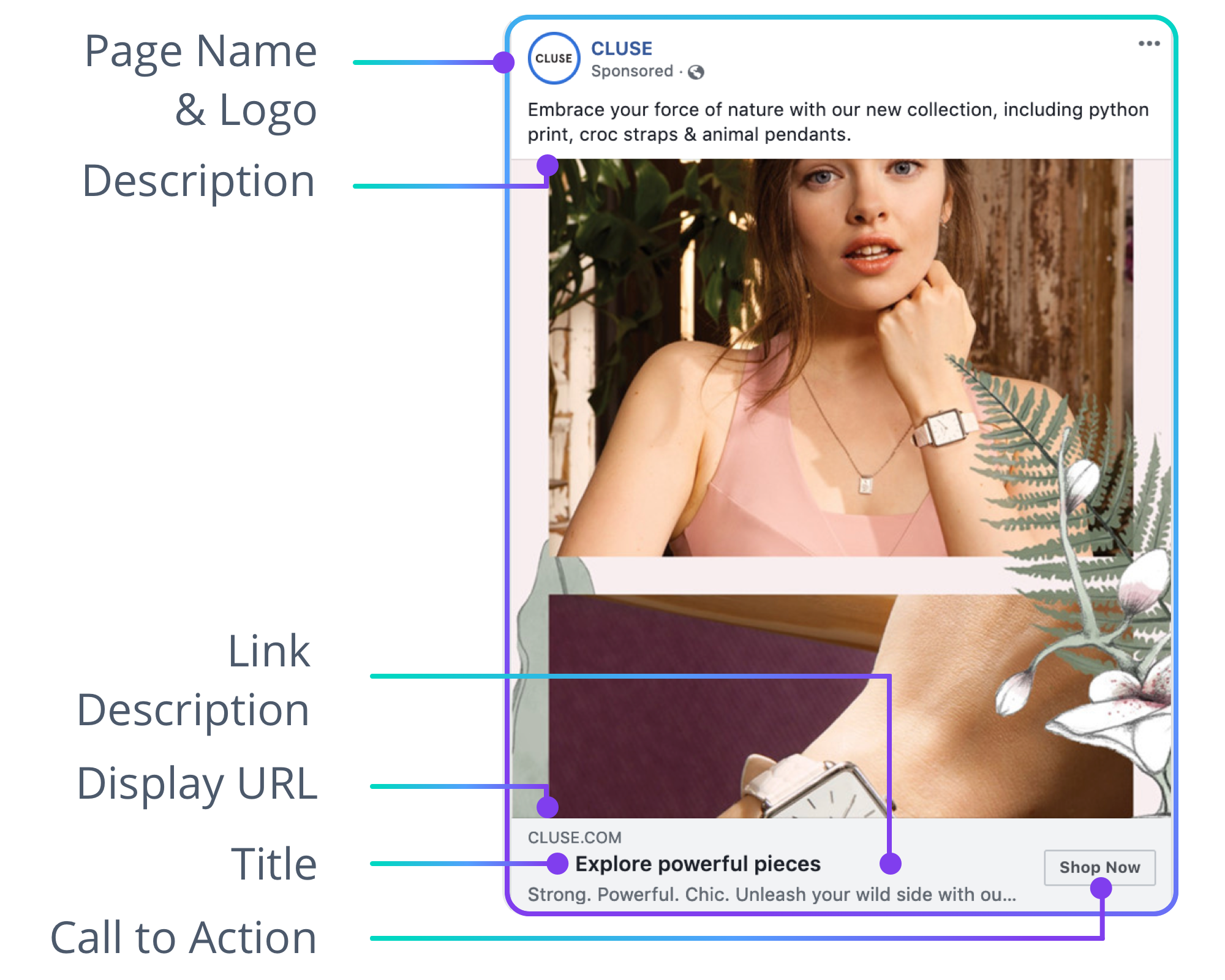
Instagram Example:
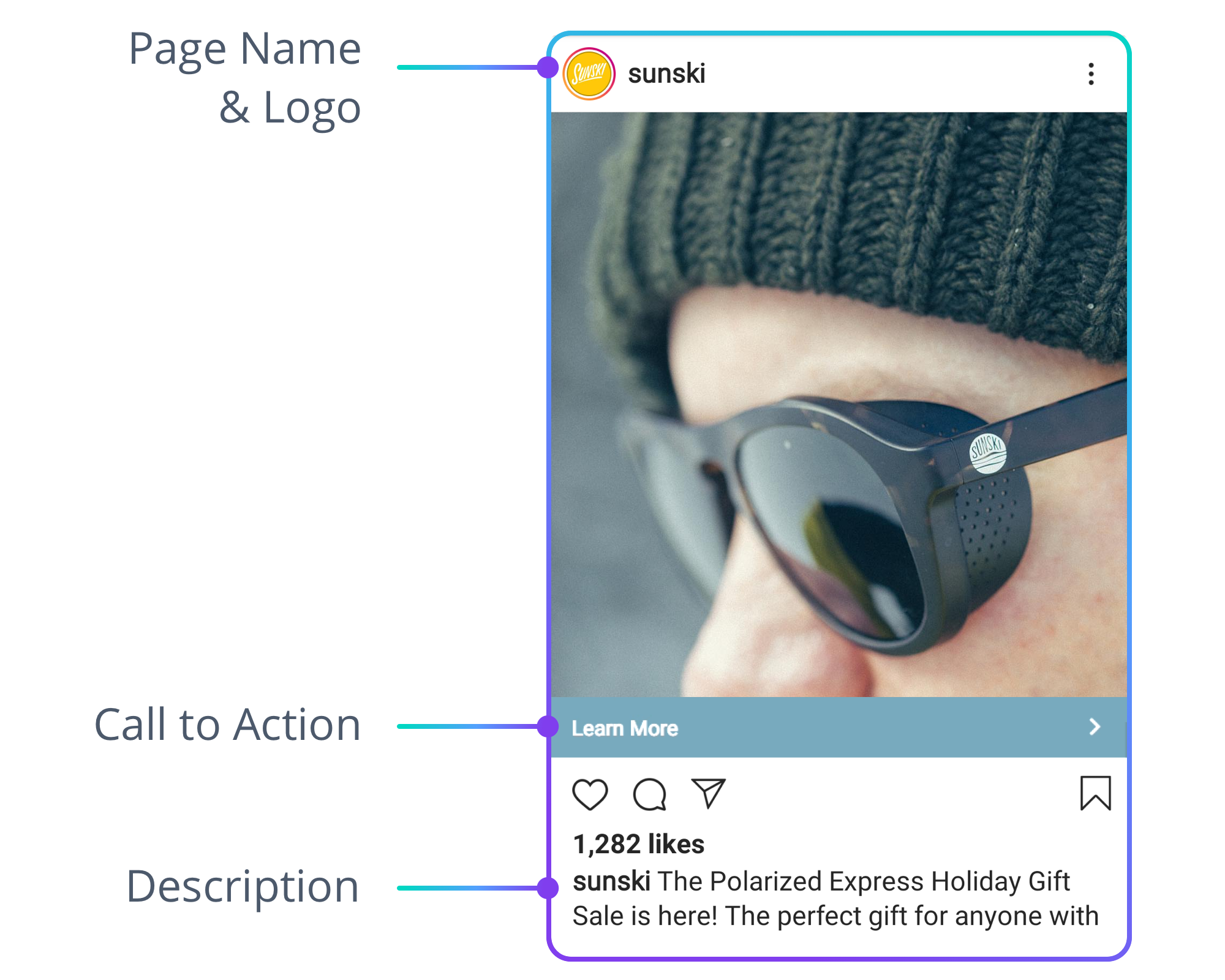
Format Guidelines
- Supported Sizes & File Types
- 1:1 aspect ratio, 600×600 or greater
- 1.91:1 aspect ratio, 600×315, 1200×628, or greater
- JPG, PNG (non-animated), and GIF (up to 30 seconds, 15-20fps, no looping)
- File Size
- Up to 150Kb
- Ad Copy
- Title (required): Up to 25 characters recommended, including spaces
- Description (required): Up to 125 characters recommended, including spaces
- Destination URL w/UTM Params (required): Up to 1024 characters, no redirecting URLs and cannot lead directly to a payment processor (e.g. PayPal) or video (e.g. YouTube)
- Link Description (optional): Up to 25 characters
- Display Link (optional): Up to 1024 characters
- Call-to-Action (optional): defaults to “Learn More”
- Additional Considerations
- Facebook allows the above fields to be longer than recommended but if longer than recommended, the text may be truncated when displayed as an ad.
- Characters such as @ > # $ % ^ & () < are not permitted in your text
- Your display URL is how your URL will appear on your ad. It automatically pulls from the profile name you entered when signing up with AdRoll. To edit, on your dashboard check Settings > Advertiser Profiles.
- Ensure that no more than 20% of your image is text.
Carousel Ads
Facebook carousel ads let you showcase up to five images within a single ad, and each image can have its own link.
Use carousel ads to display multiple products or tell a story about your brand through images.
- Sizes
- Facebook, 460×460
- Instagram, 600×600
Facebook Carousel Example
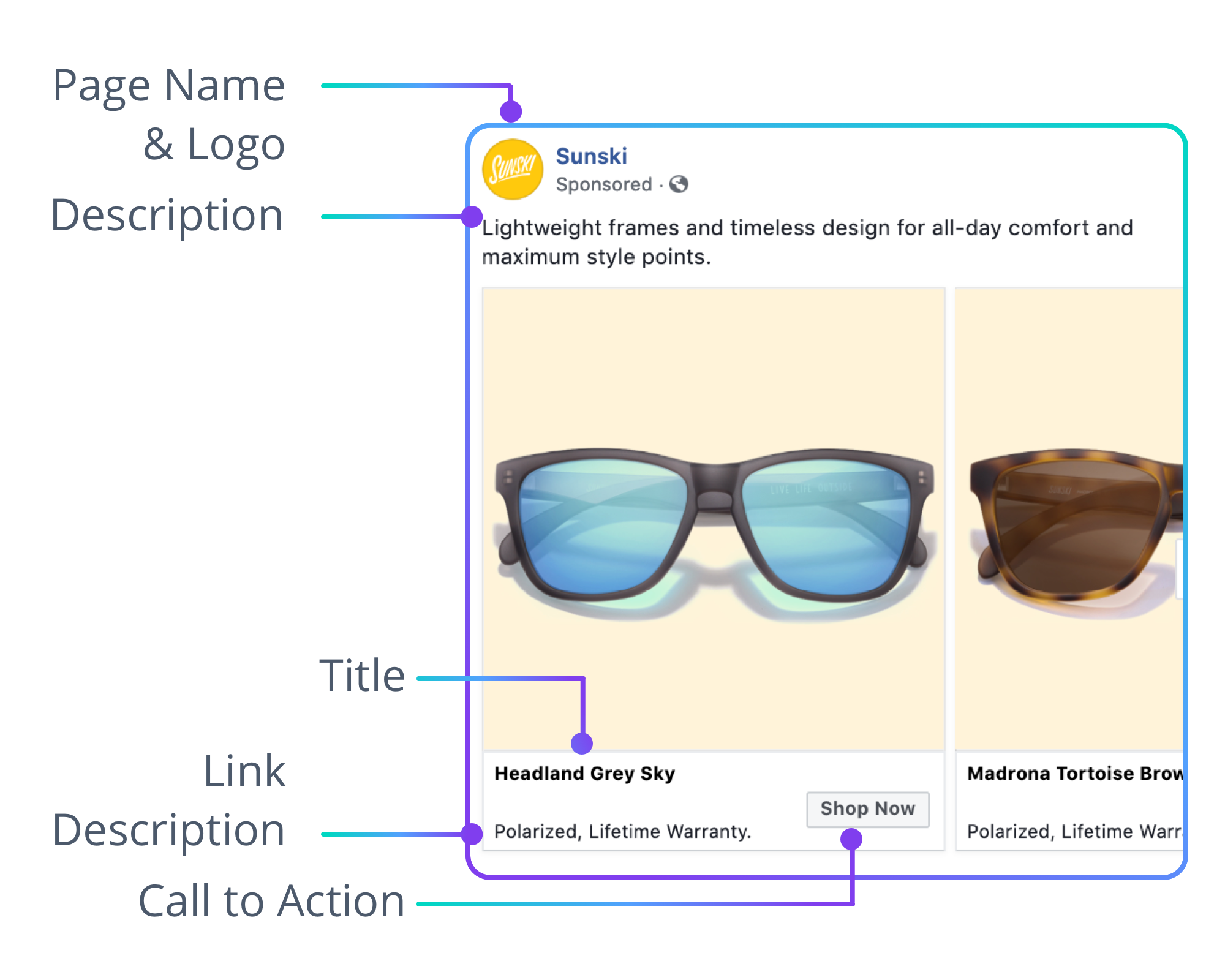
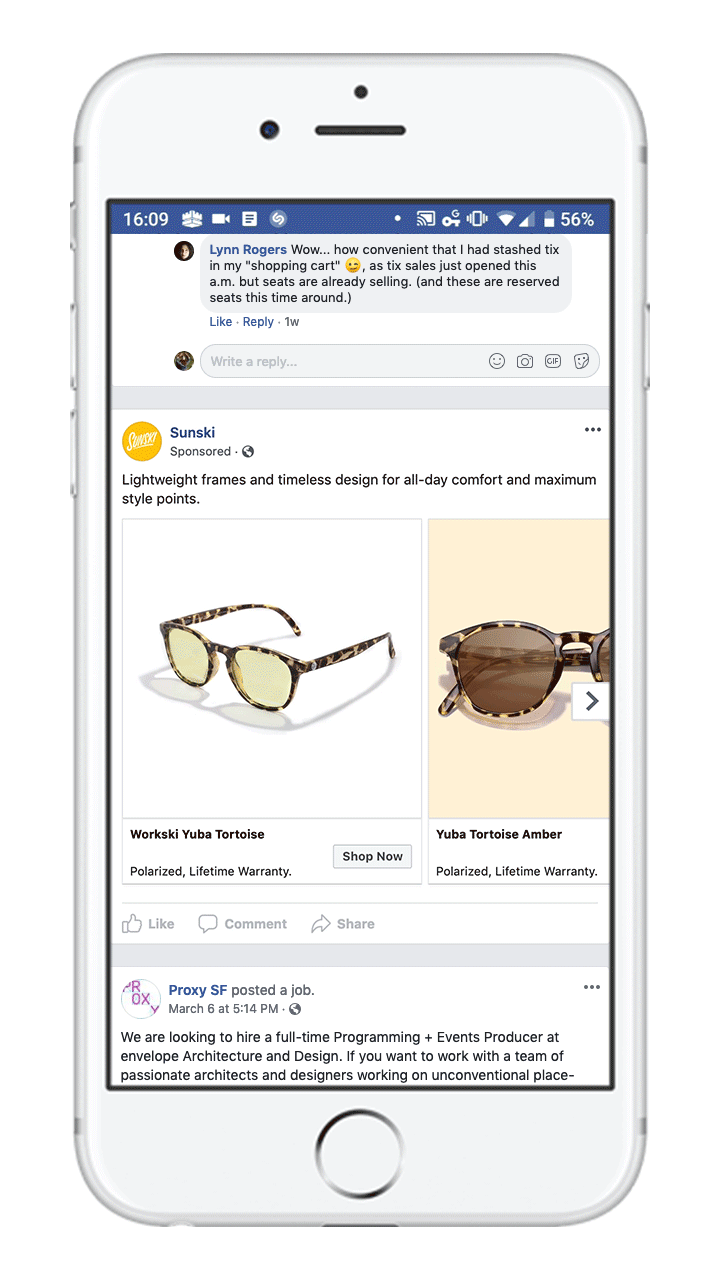
Instagram Carousel Example:

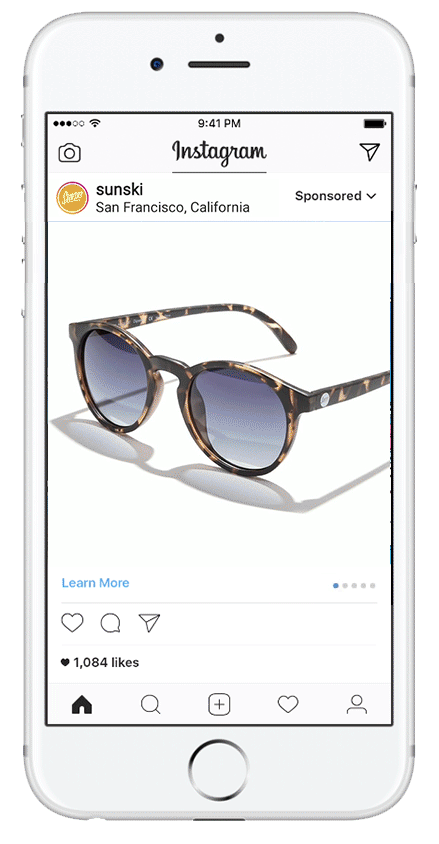
Video Ads
Video ads on Facebook and Instagram are out-stream video ads, which means they appear outside of any streaming content, similar to standard display ads.
Your ads can appear in the following Facebook placements:
- Newsfeed
- Mobile Newsfeed
- Facebook Audience Network
Facebook Video Ad Example

Instagram Video Ad Example
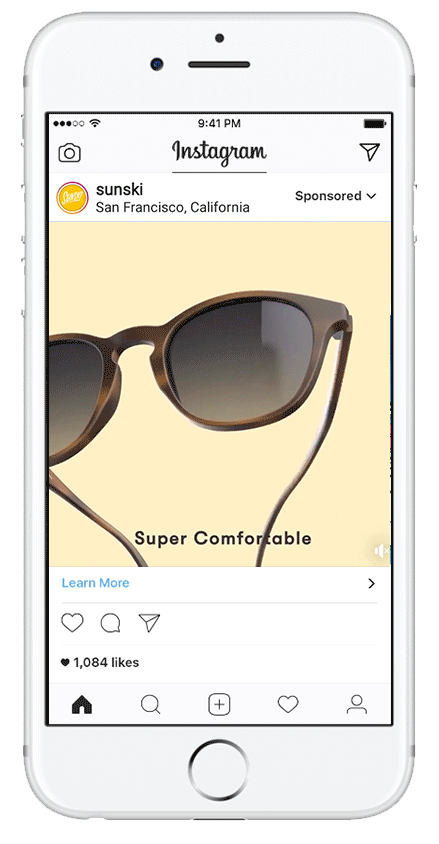
Format Guidelines
- Supported File Types & Codecs
- MP4 recommended. MOV also supported.
- H.264 Video Codec is required.
- File Size
- Up to 1GB
- Ad Copy
- Title (required): Up to 25 characters recommended, including spaces
- Description (required): Up to 125 characters recommended, including spaces
- Destination URL w/UTM Params (required): Up to 1024 characters, no redirecting URLs and cannot lead directly to a payment processor (e.g. PayPal) or video (e.g. YouTube)
- Call-to-Action (required): Defaults to “Learn More”
- Link Description (optional): Up to 25 characters recommended, including spaces
- Display Link (optional): Up to 1024 characters
- Length and Aspect Ratio
- Recommended Length: Less than 30 seconds
- Min Length: 1 second
- Max Length: 2 minutes (120 seconds)
- Aspect Ratio: 16:9
- (Video) Pixel Aspect Ratio: 1:1 (or 1)
- Additional Considerations
- Video Sound: Recommended
- Thumbnail: Defaults to the first frame, and can be edited
- Autoplay is dependent on the user’s Facebook settings
- Note: Videos over 60 seconds cannot run on Instagram placements
- Use this tool to verify if your video ad meets our requirements.
- Facebook allows the above fields to be longer than recommended but if longer than recommended, the text may be truncated when displayed as an ad.
- Characters such as @ > # $ % ^ & () < are not permitted in your text
- Your display URL is how your URL will appear on your ad. It automatically pulls from the profile name you entered when signing up with AdRoll. To edit, on your dashboard check Settings > Advertiser Profiles.
Best Practices
Your first-party data is the key to engaging your visitors on one of the largest ad inventory sources on the web. As a leading Facebook partner, here are tips to help you get more from your campaigns.
- Test different ads: Change fonts, colors, images, and calls to action to find what works best. Test ads by changing one aspect per test, such as CTA, and run the ad for about 10,000 impressions.
- Rotate ads: Keep your ads fresh by switching ads every two to three weeks. The rotation window may vary depending on your frequency caps and the number of users in your user list.
- Test promotions: Promote products, offer a discount, or promote a loyalty programs to drive additional social engagement and sales.
- Choose colors wisely: Choose images and colors that look vivid against Facebook’s blue and white.
- Test landing pages: Use landing pages from different stages of your sales funnel to see which lead to more conversions.
- Social ads show up as “Sponsored” posts on timelines. Users can interact with those ads and you can see their responses by using Ad Permalinks. View the ad as a post to check responses and reactions.
- Find your Ad Permalink:
- Navigate to the Campaigns tab.
- Click on the Social Campaign and select the Columns > Customize columns.
- Select the Ad Permalink option and Save.
- Find your Ad Permalink:
Q: My client can’t login to the admin section of their website. How do we regain access?
Go ahead and send them this email:
—
Hi first_name
Sorry to hear that you are currently having issues accessing the backend of your website.
This was caused by a recent improvement to our security protocols. Improving our security on an on-going basis is important to protect your site against security threats. But we are sorry that these changes do cause an inconvenience at times.
Here’s how to regain access:
- Go to the login section of your website which is https://website_address.com/adm/
- Add this location to your bookmarks if you haven’t already
- Click the “Lost your password?” link beneath the login box
- Enter your username (if you know it), or your email address, and click the “Get New Password” button
- This will generate an email to you
- Check your email (check your spam in-case the email is in there)
- Click the hyperlink in that email
- This will return you to your website to a special page where you can reset your password
- Ensure it is a strong password, not a weak password (follow the requirements on screen)
- Copy/paste this password to a safe place, and/or go ahead and save this password to your browser to make it easy for you to login next time
- If the reset email doesn’t arrive within 5 minutes, let us know and we’ll investigate
—
Q: Call Tracking: Why should clients upgrade their online advertising campaigns to include it? How does it work?
Why is call tracking important for agencies and end-clients?
- Traffic to your website comes from a variety of sources. For online advertising, conversion tracking can be set up so that form fills can be traced back to the advertising, great! But if the prospect calls the clients phone number instead, the online advertising doesn’t get the credit for delivering a prospect to the business. That’s where call tracking can help.
- 1 tracking phone number: Adds phonecalls on to conversion metrics so that the return on investment from online advertising is more accurate
- 2-5 tracking phone numbers: Provides integration with Google Ads to track conversions from individual keywords so the clients budget can be spent on the best performing Ads
- 6-12 tracking phone numbers: Adds tracking for multiple salespeople / multiple branches / multiple advertising sources
How call tracking works in 5 steps:
- We assign unique New Zealand phone numbers to your client on your behalf
- We login to your clients website and wrap special code around the phone numbers displayed (most commonly in the header, footer and on the contact page)
- Then we wait for a website visitor
- If the code detects that the website visitor originated from a click on a Google Ad, while the page is loading, the phone number is switched out to one of the call tracking phone numbers instead
- This way, the phone call is counted as a conversion and credited to the online advertising campaign to help with return-on-investment calculations
Q: Why do we not usually provide end-clients with full-admin access to their own website?
Our policy is to provide end-clients and agency admins with editor level (or shop manager level) access to their websites.
The reasons for this policy are:
- This greatly simplify’s the users experience of the WordPress system only exposing them to sections they need to use on a regular basis
- It restricts access to components that could take the website off-line to only the CQ team
- It improves security of usernames and passwords because only our admins can add editors and we ensure usernames are hard for machines to guess (protecting the site against hacking attempts)
However, in some cases the end-client insists. We are happy to upgrade their access but we ask you send them the following message:
Hi first_name
You would have received an email earlier to confirm your admin-level access. Please click on the link in that email to finish the process.
You may already be aware of this, but I need to point out that now that the inner workings of the website are exposed to you, we ask that you take absolute care.
If you were to unintentionally change essential code that takes your website off-line, you will need our technical team to step in to fix the issue.
We will need to charge our standard rate of $xxx*+gst/hour to find and repair any errors that may have been caused.
For example, rolling back to a back-up from the previous day incurs a minimum fee of 30mins (this would also lose any changes you have made in that 24 hour period).
Our rate for agencies is $100+gst/hour. Our rate direct-to-client is $120+gst/hour. You are free to set the rate that you tell the client about.
Q: I need to provide CreativeQ with access to our clients Google Analytics account, what email address should I add?
Add analytics2@creativeq.co.nz as full-admin.
Instructions you can pass on to the client:
Hi first_name
The next step is to provide our team with Google Analytics access. Here how:
- Login to your Google Analytics account
- In the bottom left corner click the cog icon for the admin menu
- From the 3 panels, click on “User Management” in the 1st panel
- Click the blue circle “Add” button and “Add Users”
- Enter the email address analytics2@creativeq.co.nz
- Be sure to tick all the boxes for permissions (including “Manage Users”)
- Click the blue “Add” button
- Repeat the steps 5 – 7 for agency_analytics_email@agency_name.co.nz also
Thanks!
Q: “Can you provide in-person training sessions for our clients to show them how to make changes to their own WordPress website?
Instead of providing in-person training sessions, we’ve found that providing training videos works much better.
Clients tend to quickly forget what they learn in in-person training sessions (no matter how many notes they take) and end up coming back with the same questions a few weeks or months later. Also, new team members come onboard and sometimes require training.
The best way is to first identify which sections in their website they will spend their time in and then we create short how-to videos to walk them through these sections. This way, they can re-watch the video any time they like, and show them to new team members too.
Our most common videos:
- Broad introductions to the admin area of WordPress
- How to add and edit blog articles
And we also create videos for:
- Minor content updates
- Managing ecommerce
- Checking enquiry form entries
- Updating content on customised functions that we have built for them
Q: “Web Development: What are the specs for providing you with our design files?
- Design file specifications
- .ai layered editable pdfs OR layered .xd files OR layered .psd files
- Provide .jpgs of each page for easy previewing
- Provide a low resolution, non-layered .pdf of all pages for quick reference
- Ensure this pdf is below 100 MB. You can merge all layers and export as “optimized for web”
- Ensure files are below 100MB in size to enable our developers to load these files quickly
- To achieve this set the width of each page template to 2560px
- Supply photography at a maximum of 2560px which is fine for retina screens, rather than a fresh export from a DSLR camera which can be 8000px wide
- Provide each page as a separate file for quick loading and easy workflow
- File naming
- Use as few words as possible, just page name plus version number eg: “page_name – version_number”
- Version numbers are important to ensure our build team has the most recent version
- Font specifications
- Specify:
- Fonts
- Font sizes
- Letter spacing
- Weight
- Colour
- Line height
- Identify with respect to a screen size (eg 1920X1080 or 2560X1440) and provide along with design (because a single font size on smaller screens often appears too big)
- Heading styles should be identified and should be consistently used in design:
- h1, h2, h3, h4, h5
- All caps, capitalisation, lower-case paragraph styles
- Specify:
- Container width
- By default we will use 1140px for desktop. Let us know if you have customisations to this
- Mobile
- Provide designs for mobile screens if you have made them
- If you are not able to do so, don’t worry, we build “responsively” which means we will apply your desktop designs using best practice to respond to various devices and screen resolutions
- How to share design files with us
- We will provide a Google Drive folder
- If you share files/folders via Dropbox/WeTransfer we will move these files into our Google Drive folder to ensure our whole team can access them
- Ensure proper version control / dates
- Here’s the ideal folder structure:
- <Project Name>
- <Sitemap>
- sitemap.pdf
- <Guide lines / Project brief>
- guidelines.pdf (contains info like what content to fetch in a particular section of design or what email id to be used in contact page form etc.)
- <Pages>
- <Links>
- <Fonts>
- Home.ai
- About.ai
- Our team.ai
- Our team single.ai
- Blog.ai
- Blog single.ai
- Services.ai
- Products.ai
- Product single.ai
- Register/Login/reset password.ai
- Cart.ai
- Checkout.ai
- My account.ai
- Thank you.ai
- Contact.ai
- We will provide a Google Drive folder
Q: “Google Analytics: Can I use my business email address to access Google products?”
Yes.
We often setup Google Analytics accounts for our clients, but we can only add access for you if your business email address is associated with a Google account.
The good news is, you don’t need a @gmail.com email address.
Here’s how to create a Google Account with your business email address:
- Go to google.com/accounts/NewAccount
- Enter your first name and last name and then, (this is the most important part) click the blue link “Use my current email address instead”
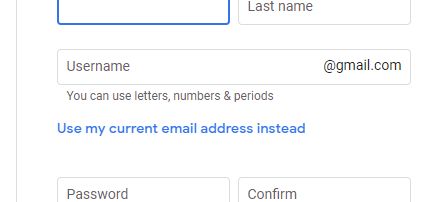
- Now you can input your business email address instead of being forced to create a new gmail.com address
- Now you can fill in the other fields as directed
Q: “Google Ads: How to I download my receipts and invoices?”
Assuming we have already set you up to receive “all payments email”, all you need to do is use that same email address to login at pay.google.com:
- Login at pay.google.com with your email address
- Click the “Subscriptions & services” tab
- In the “Active” tab you should see your business in a card. Click “Manage”
- Click “View transactions”
- Open up the date you want to see and you can download Statements and Invoices from there